So you finally made up your mind to
use Microsoft publisher as your tool in producing professional publication
designs.
As first timer user, as assume
when you first open the publisher program by Microsoft, you will see a display on
your screen that may or look likes this below.
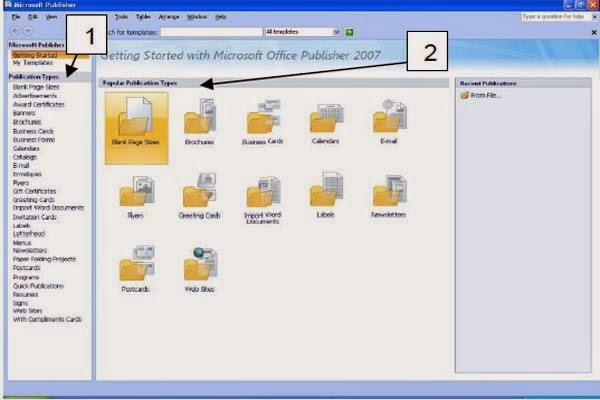
To start your publisher document
Click publication, then you can
type what kind of publication you want to publish, the Publication types
located on the left portion of your publication screen. Upon clicking the type
of publication example “newsletters”,
a small picture will appear in the center corner that will give you an idea on
the possible output. Those small pictures were called templates that you are
going to work on after choosing.
After clicking the Newsletters
refer to the picture below.
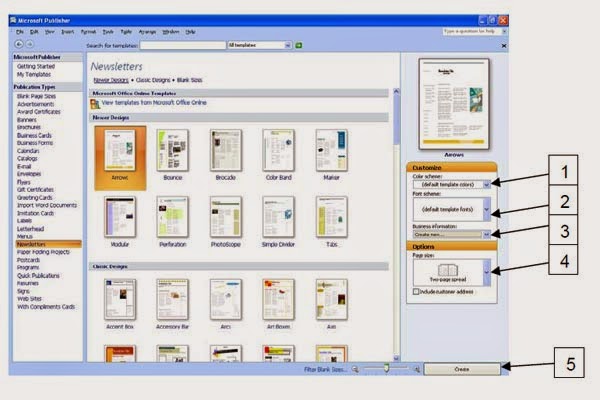
The customization options located
on the right portion of the screen will now appear. (note that each publication
template has its own customization options) 1. Color Scheme 2. Font Scheme 3.
Business information and 4. Page size.
After selecting your desired
options click the create button below left numbered as 5
You publication now ready for
editing and improvement and will be similar in the screen below.
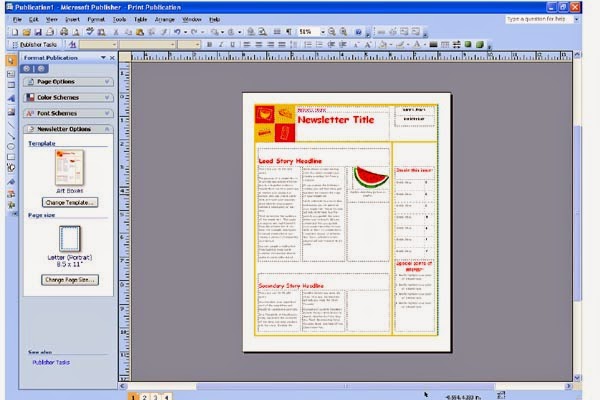
No comments:
Post a Comment