2. Save it on your Computer
3. Extract the File Using WinRAR
- Right-Click "OA Grading System (Student)"
- Click "Extract Here"
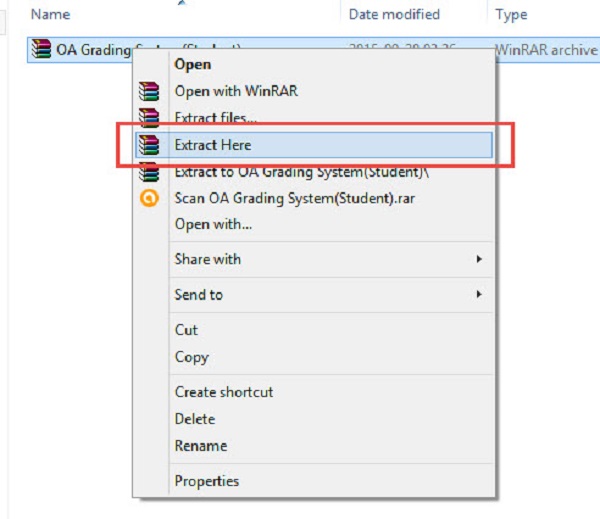
4. Open "OA Grading System (Student)" Folder after extracting.
- Right-Click "OA Grading System (Student)"
- Click "Open"
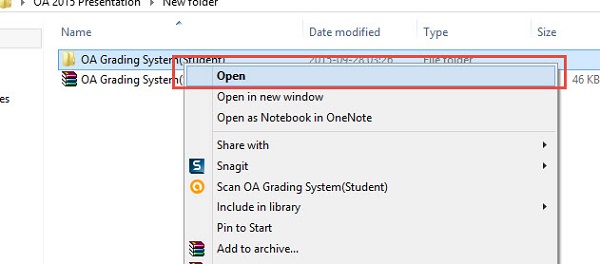
- Right-Click "OA Grading System (Student)"
- Click"Open"
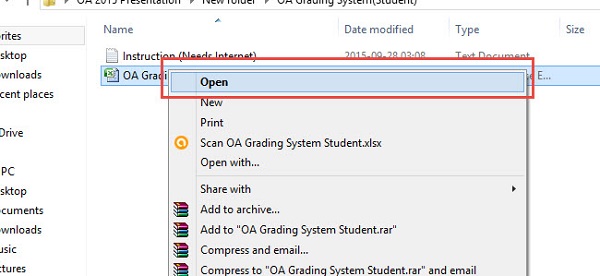
- Name
- Class Schedule
- Index Card Data
Note for entering the Data on the description
- Attendance description starts with Attendance 01, then Attendance 02, so on. (Description "Present" and "Absent"
- For Assignments starts with Assignment 01, then Assignment 02, so on..
- For Quiz starts with Quiz 01, Quiz 02, so on..
- For Activity starts with Activity 01, Activity 02, so on..
- Prelim, Midterm, Semi-Final and Final
- For Icons description starts with Icon 01 then the name of the Icon eg Paste
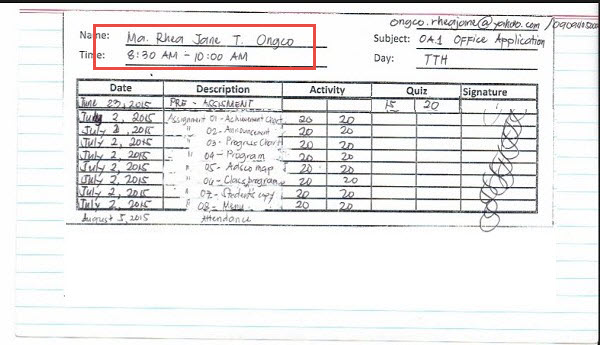
======================================================
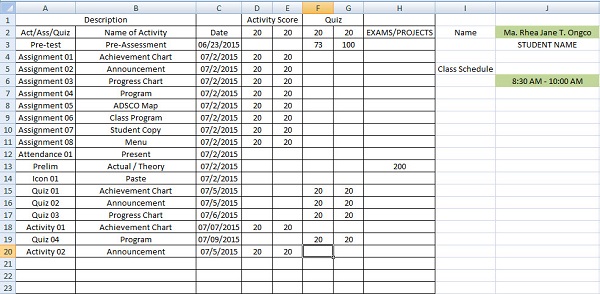
7. As you enter data you can check your progress on Table of Contents, Icon Summary, Summary and Attendance Summary.
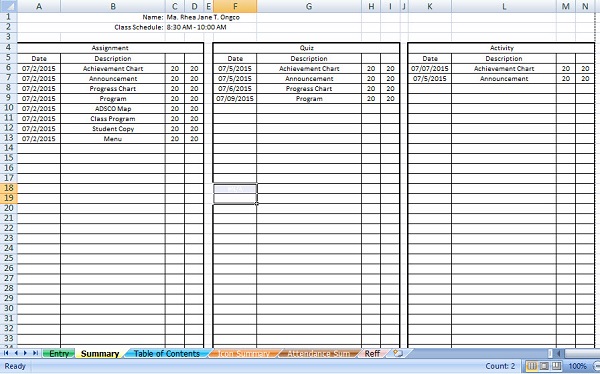
Note if in case an Activity has two pages just do the same page number.
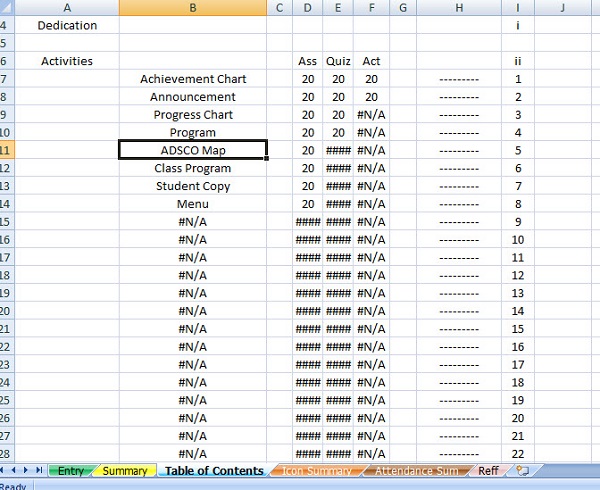
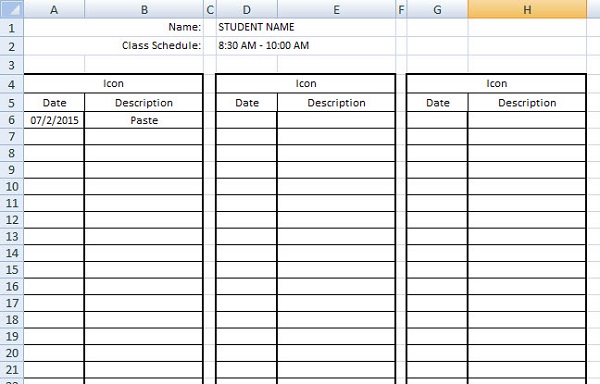
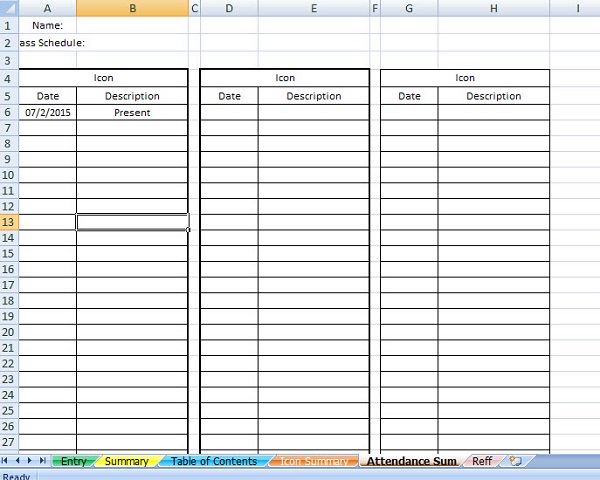
No comments:
Post a Comment