Not just text, but you can also
format numbers that you have entered in the Excel sheet. The number formats
like adding commas, specifying the decimal places, placing a sign before the
number and even converting the number into percentage.
So in this post, we are going to
learn the steps in formatting you number data on sheets. Just follow the simple
guide format below.
Format Number
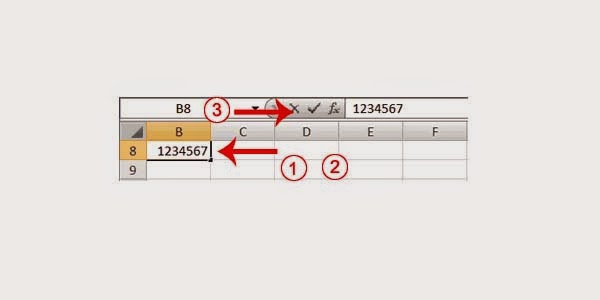
- Click Cell B8
- Type the numbers “12345678”
- Choose Home tab

- Click the arrow down next on Number Format box(refer to the picture above) a small menu will appear.
- Click the number function, this will add up two decimal places on the number data you have typed.
- You can also click the comma
style to separate the thousands with comma.

- You can click decimal to change the decimal places format now let us click the left decimal places direction.
- Now let us click the right decimal places direction.
Changing Decimal to percent in Excel

- On cell B9
- Type “.35” (include the decimal unit)
- Hit enter on your keyboard.

- Choose Home tab
- Click for the percent style. (this will convert decimal to percent)
Excel is a software program from Microsoft basic excel for beginners that is a part of Microsoft Office. Excel calculations is compiled for making and altering spreadsheets that are spared with a .xls expansion. It's general uses in corporate cell-based figuring, turn tables, and different diagramming devices. With an Excel spreadsheet, you could make a month to month spending plan, track costs of doing business, or sort and compose a lot of information calculations in spreadsheets of Excels.
ReplyDelete