When working with your sheet, the
user has the option to emphasize its data contents. This is by application of
Bold, Italic and underline. Found on the “Font Group” of you Excel Home Tab
Ribbon.
You can use all of those functions individually or you can also combine
those features, meaning you can apply those bold, italic and underline in every
letter, words and even whole paragraphs.
Bold feature
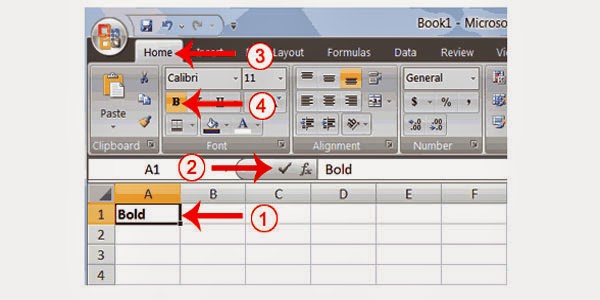
- Open Microsoft excel and on cell A1 type the word “Bold”
- You can press enter directly or click the check mark beside the formula bar.
- Click Home Tab
- Click the Bold button shown on the image to bold the text
- You can click the bold button again to remove the applied bold feature.
Italic Feature
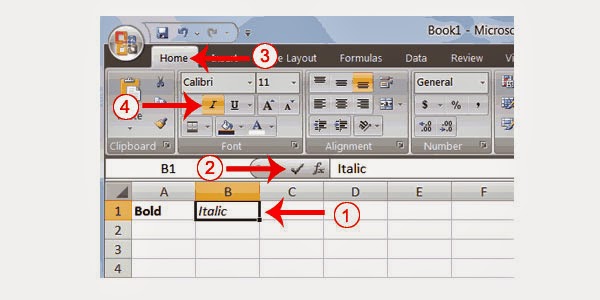
- Type the word “Italic” in B1 cell
- Hit enter on your keyboard.
- Click the italic icon shown in the image above
- Click italic to remove the feature.
Single text underline
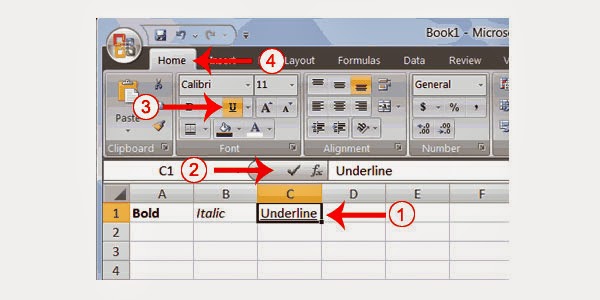
- In cell C1 type the word “underline” refer to image above
- Click the icon represented above named as Underline.
- To remove underlines just press the Underline icon again.
Double Text Underline
- In cell D1 type “Underline”
- Hit Enter
- Choose Home Tab
- Beside the Underline icon click the arrow down and choose the double line.
- To remove double line just press the icon again.
Short cut method for the above
features
- Click the desired cell that you want to be applied by the excel features.
- After clicking, immediately press Control + b for Bold, Control + I for Italic and Control U for the Underline.

No comments:
Post a Comment