There is a function in Microsoft
Excel called “AutoSum” , this function is located at the Home Tab of your Excel
Ribbon, AutoSum will add a column or a row of numbers automatically when you press the button.
Microsoft Excel select numbers of
cells that the program thinks you want to add after hitting the Enter button on
your keyboard. The initial result is a guess by Excel and if it’s wrong you can
manually select the desired data to be performed.
For a deeper explanation let us
examine the illustration below on AutoSum.
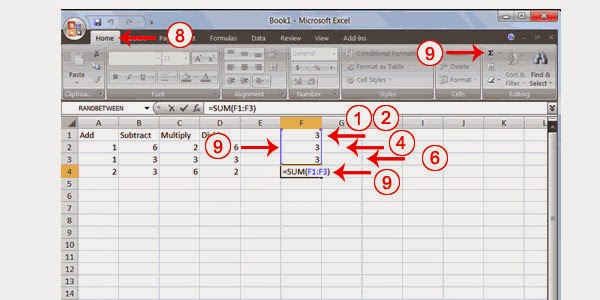
- Assuming you have this data shown in the picture, go to cell “F1”
- Then type “3” (without quote)
- Hit enter
- In cell F2 type “3” (without quote)
- Hit Enter
- In cell F3 type “3” (without quote)
- As you press enter you will be moved one cell down so you are now on cell F4
- Choose the “Home Tab”
- Look for the AutoSum
- Press Enter
No comments:
Post a Comment